Add a Location
To add a location to LottoShield, click Settings in the left menu of the admin dashboard.
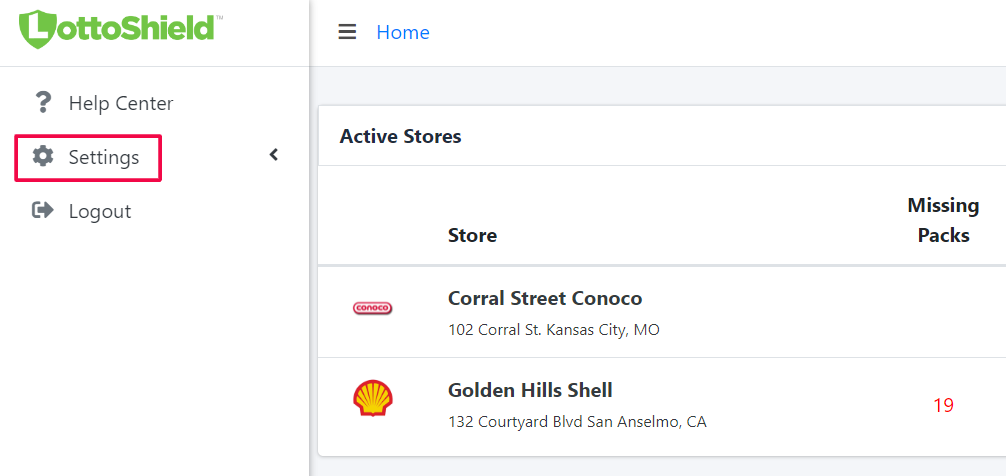
Under Settings click My Account.
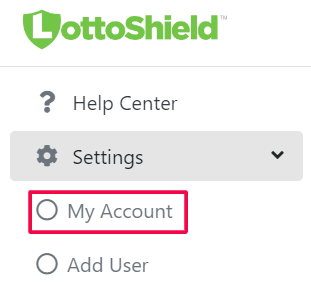
This opens the Account Settings Page. Scroll down to the Locations section. Click Add a location.
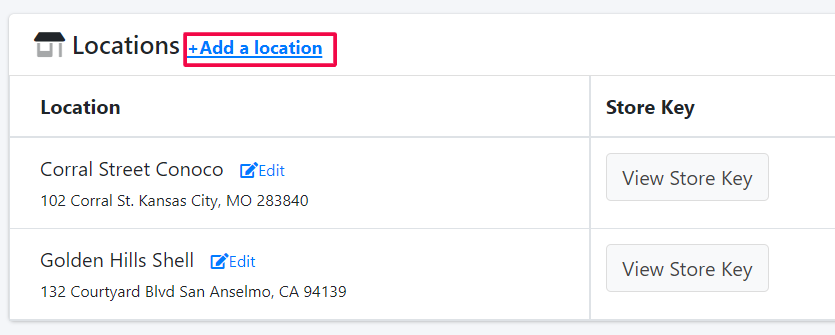
You will need to enter the following information:
-
Payment Method - If you already have payment methods entered you can click which one to use for that location. You can also click Add a payment method to create a new payment method.
-
Billing Plan - Select if you would like to pay annually or monthly.
-
Store Name - Enter the location name.
-
Address Information - Enter the locations address information.
-
Brand - Use the dropdown to select the brand your location is.
-
POS Brand - Use the dropdown to select the POS used at your location.
-
Network Service Provider - Select the appropriate provider for your location from the dropdown.
After filling out those sections, you’ll need to decide if you should use any of the checkbox options at the bottom of the page.
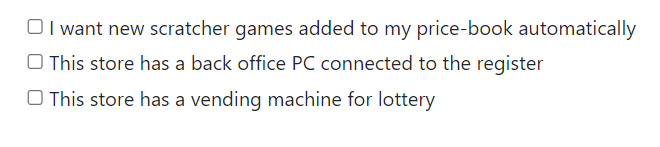
I want new scratcher games added to my price-book automatically - Only check this box if you do not have back office software for your stores. If you have back office software, adding games is taken care of there and selecting this option will cause problems at your register.
This store has a back office PC connected to the register - Check this box if you have back office software. If you followed the installation directions for setting up your network, you can also check this box.
This store has a vending machine for lottery - If your store has a vending machine, then check this box.
When you’re done, click Add Location.
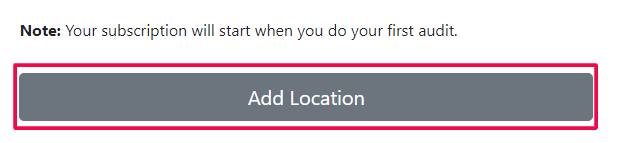
![LottoShield Logo -2.png]](https://help.lottoshield.com/hs-fs/hubfs/LottoShield%20Logo%20-2.png?height=50&name=LottoShield%20Logo%20-2.png)