LottoShield App | LottoShield Help Center
The LottoShield App lets you quickly perform inventory tasks in LottoShield. With the app you can do backstock inventory, perform a display audit, and add scratcher packs to vending machines.
To get started, you need to download the LottoShield app onto your mobile device.
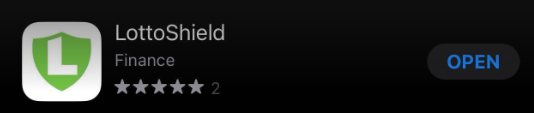
iOS App
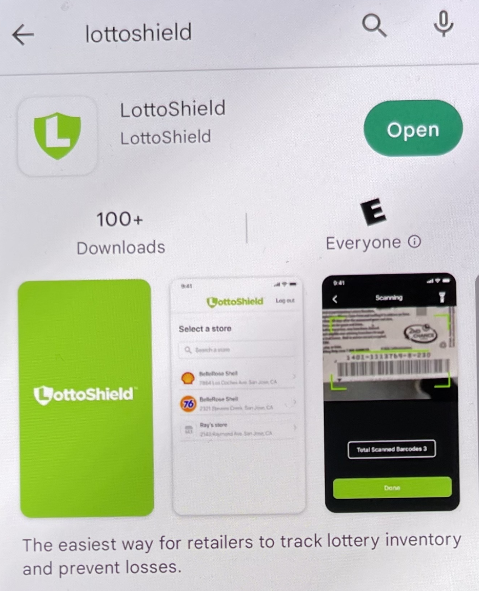
Android App
Login using your LottoShield credentials.
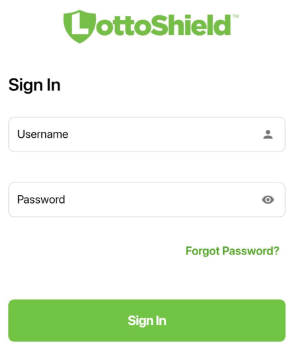
Select the location that you want to perform a task for.
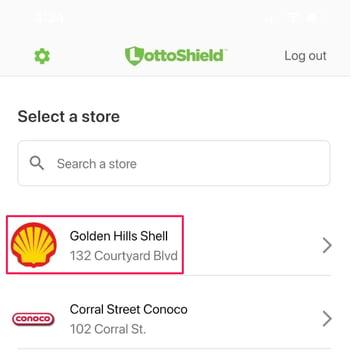
You’ll see the option for all the audits you can run:
-
Packs on Display - Use to scan the packs on display by your register. This is the same kind of audit you can perform with the LottoShield Scanner.
-
Packs in Backstock - This is for confirming the packs kept in your store’s backstock.
-
Packs in Vending Machine - Use to scan the packs in your vending machines.
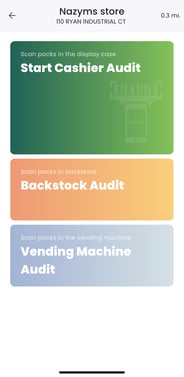
Once you have selected your audit type, you can begin scanning tickets. The process is the same for all of the audits. Just make sure you have select the correct audit type before scanning. Scanning tickets under the wrong audit type could result in overages, shortages, missing packs and more.

Scan the long barcode on each scratcher pack. Scan all of the packs for your chosen audit.

If you scan the same barcode twice, you’ll get a notice that the barcode has already been scanned.
You will see a total count of barcodes that have been scanned at the bottom of the app.

When you’re finished, click Done in the bottom of the app.
Review Audit will show you all of the scanned barcodes. If you made a mistake, you can remove one of the packs by clicking the trashcan icon next to the numbers.

When you’re done click Submit at the bottom of the app to complete the audit.
Did this answer your question?😞😐😃![LottoShield Logo -2.png]](https://help.lottoshield.com/hs-fs/hubfs/LottoShield%20Logo%20-2.png?height=50&name=LottoShield%20Logo%20-2.png)