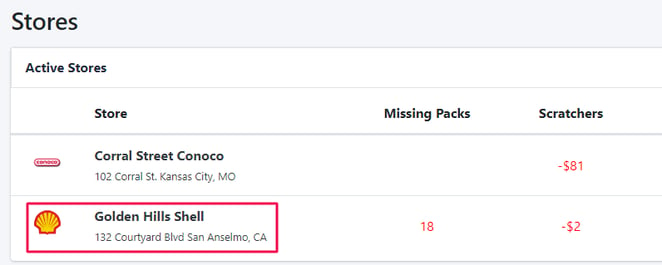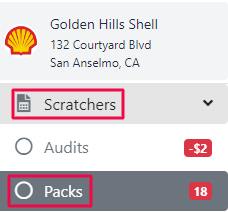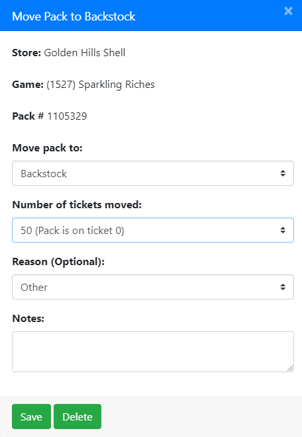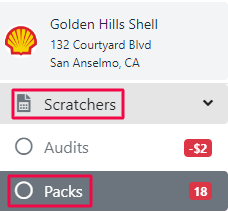Resolve Missing Scratcher Packs
To resolve a missing pack, open the individual store.
In the left menu select Scratchers. In the dropdown, select Packs.
The Packs page will automatically open to show your backstock. In the top menu, click the Missing Packs tab.
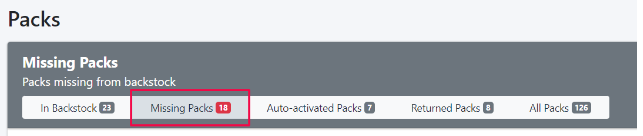
Find the pack that you want to resolve and click the pack number.
If the pack was found in your backstock and was simply activated by accident, click Moved to Backstock in the top right.
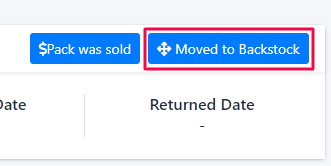
In the new window, select where the pack was moved to in the dropdown, the number of tickets from the pack moved, the reason the pack was moved, and add any additional notes.
If your store has a vending machine, see the article here on how this can affect your reports.
Click Save to keep your changes and resolve the missing pack.
If the pack was already sold, placed in a vending machine, misplaced on a counter, or some other event, click either Pack was Sold in the top right.
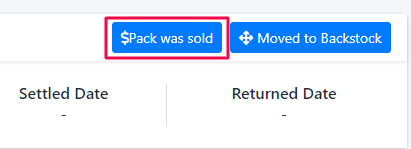
In the new window, select a resolution explanation from the dropdown and then add a note explaining what happened with the pack. Click Save to keep your changes.
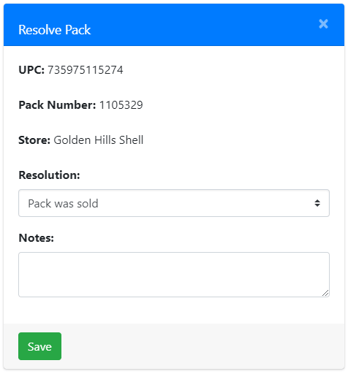
If you made a mistake resolving a missing pack, navigate to the Packs section in the left menu to make any changes.
Click All Packs in the top menu. From there you can find the pack and once again change the pack status.

![LottoShield Logo -2.png]](https://help.lottoshield.com/hs-fs/hubfs/LottoShield%20Logo%20-2.png?height=50&name=LottoShield%20Logo%20-2.png)