Setup Your LottoShield Scanner
Unitech PDA Device (Has a Trigger Attached)
- If you have the device in the Image below, Click Here to watch how to connect this device to Wi-Fi
Urovo PDA Scanner (No Trigger attached)
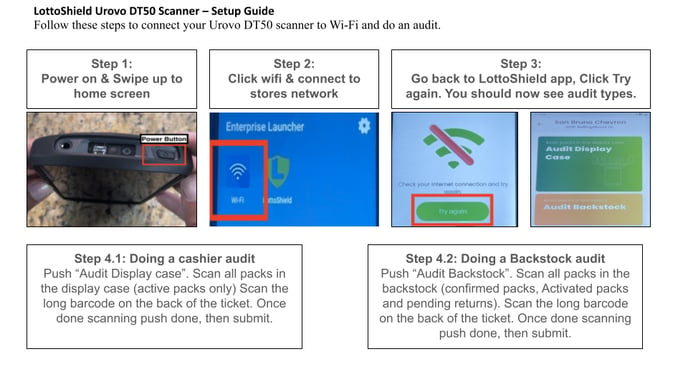
Perform an Audit
After you’ve connected to the wifi, it’s time to perform an audit to finish your connection. All you have to do to perform an audit is use the LottoShield scanner to scan the long barcode on your scratcher lottery tickets.
Take a look at the short video on how to perform scratcher inventory audits.
LottoShield Android Scanner Video - Click Here
When you’re done with the audit, you’ll receive an email confirmation that your device has been connected!
If you don’t receive an email after several minutes, check your spam folder.
Once you’ve received your confirmation email, you’re done! Employees can start performing audits.
Click Here<---- To set up your State Lottery Connection
![LottoShield Logo -2.png]](https://help.lottoshield.com/hs-fs/hubfs/LottoShield%20Logo%20-2.png?height=50&name=LottoShield%20Logo%20-2.png)
