Configuring Your POS for LottoShield - Verifone (Ruby 2, Ruby Ci, C18, Topaz)
Use this article to add LottoShield as a user in your Verifone system (This is required)
Verifone Registers
- Check if you have bookmarked on your web browser C-store Control Center or Config Menu on your computer to access the Verifone Commander Control Center.
If you don’t see either open any web browser (Google Chrome, Microsoft Edge, FireFox), Enter navigating to https://192.168.31.11/ConfigClient.html in a browser.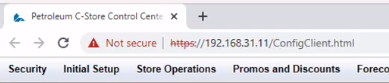
- Log in with the highest user account (either an admin or super admin account).
- Click Security in the top left corner and then select Manage Users.
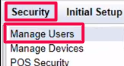
Note: Your account may be set up to require an OTP (one-time passcode). You will need the password from the Commander to continue. - On the right click Add.
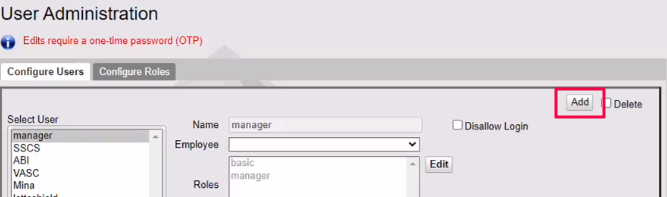
- Change the Name to lottoshield.
- Next to Roles, click Edit.
- In the new menu, click Select All and click Done.
- Change the Max Length for passwords to 40.
- Enter a password for the new user. Enter lottoshield123. Save this password. You'll need it for the LottoShield software.
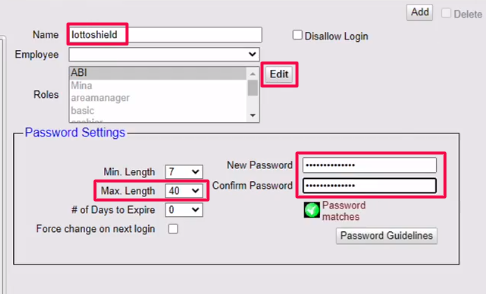
- Click Save.
Look at the top of the browser and write down the IP address at the beginning of the URL. You will use this during the LottoShield Sales Tracker installation.
Click here for LottoShield Sales Tracker installation instructions
One Last Thing...
For LottoShield to accurately track and reconcile your lottery sales, the clock on your Verifone POS must display the correct time.
Please verify that your POS time is accurate and refer to your Verifone documentation if adjustments are needed.
![LottoShield Logo -2.png]](https://help.lottoshield.com/hs-fs/hubfs/LottoShield%20Logo%20-2.png?height=50&name=LottoShield%20Logo%20-2.png)