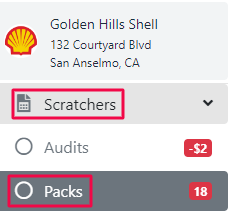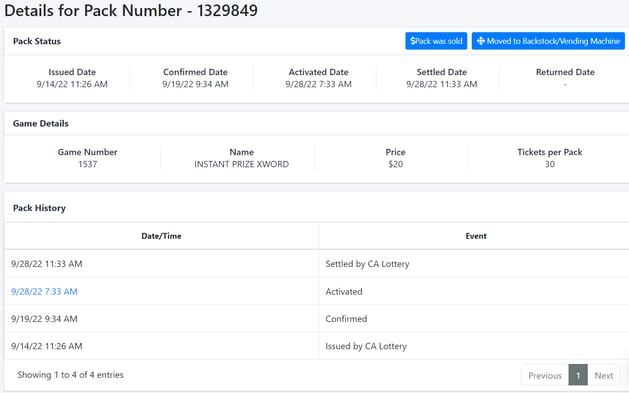View Missing Scratchers
To check a store’s missing scratchers, select the individual store on your dashboard.

In the left menu select Scratchers. In the dropdown, select Packs.
The Packs page will automatically open to show your backstock. In the top menu, click the Missing Packs tab.

You can see the full list of missing packs for that store in the list. To see more details on a missing pack, click the pack number.
This opens up the Pack Details page. Here you can see the history of the pack. Here are some dates you might see on the Pack Details page:
-
Issued Date- When the state lottery system shows this pack was issued to your store.
-
Confirmed Date - When the pack was confirmed to exist at your store.
-
Activated Date - When your pack was activated for sale at your store.
-
Settled Date - When the state lottery system collected payment for the pack.
-
Returned Date - When you sent the pack back to the state lottery system.
The Pack History section will show when any recorded activity occurred with your pack before it went missing.
For more information on investigating missing packs, see our training videos here.
![LottoShield Logo -2.png]](https://help.lottoshield.com/hs-fs/hubfs/LottoShield%20Logo%20-2.png?height=50&name=LottoShield%20Logo%20-2.png)