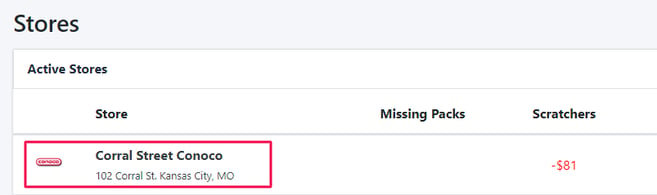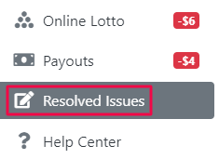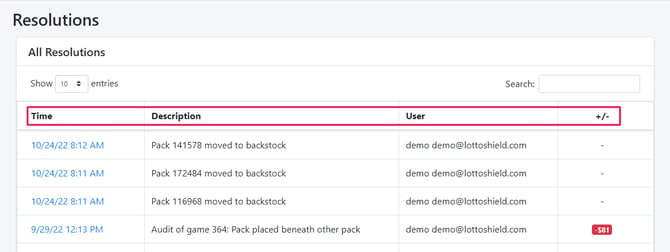Viewing Resolved Issues
You can view any previously resolved issues at any time. First, open the location where you want to review the resolved issues.
Click Resolved Issues in the left menu.
This opens the Resolutions page. Here you can see the Time, Description, User, and Over/Short amount adjusted for all resolved issues. Changing the date range allows you to view resolved issue based on the dates selected.
You can see more details by clicking the Time of a resolution.
This will open up the page of the incident in question.
If you want to delete the resolution, click the Pencil Icon and Delete and the discrepancy will again show in your reports.

![LottoShield Logo -2.png]](https://help.lottoshield.com/hs-fs/hubfs/LottoShield%20Logo%20-2.png?height=50&name=LottoShield%20Logo%20-2.png)