Installing the LottoShield Sales Tracker (Verifone, Gilbarco, NCR Radiant)
Use this article to install the LottoShield Sales Tracker and begin collecting lottery data from your POS.
The LottoShield Sales Tracker is a lightweight software application designed to run on your Windows PC and automatically collect lottery sales data from your register.
If your store uses a Verifone, Gilbarco, or NCR Radiant POS, you’ll need to complete all of the steps outlined in this guide.
Note:
If your location does not have a backoffice computer connection, start with Backoffice connection and configuration instead.
Step 1: Downloading the LottoShieldAgent and Store Key
- On your stores backoffice computer, log into Lottoshield.
- In the left menu, click Settings and select My Account in the dropdown.

- This opens the Account Settings page. Scroll down to the Locations section. Look for your location and click View Store Key to the right of the location name.
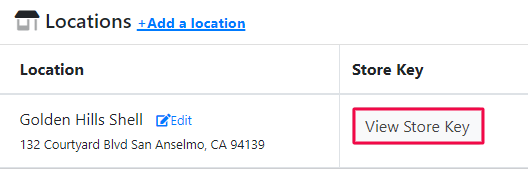
- In the popup window, click the paper icon to copy the store key. Close the popup window.
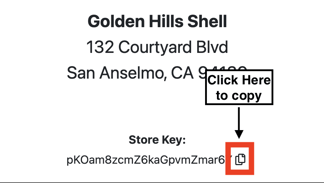
- Now click Link to Download in the section above.
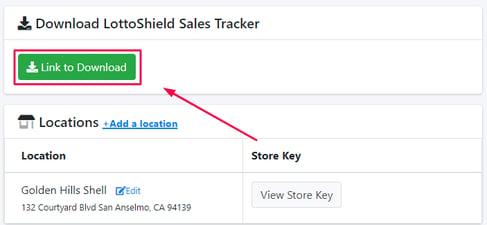
Step 2: Installing and Configuring the LottoShield Sales Tracker
- Open the downloaded file and follow the steps to install the software. Once you are done with the installation, open the software with the new icon on your computer.
Note: In some cases, your computer’s security settings may require administrator privileges to install or run certain applications.
If you experience issues launching the LottoShieldAgent installer or the LottoShield Sync application, try right-clicking the file and selecting Run as Administrator instead of double-clicking to open it.
- Paste the store key you copied earlier when prompted and click Verify.

- A new screen will show you the name of the store. Enter information based on your register, follow the directions below based on what register you have.
Gilbarco Registers
The following information will already be filled in:
IP Address: 10.5.48.2
Username: BackOffice
Password: BackOffice
Note: Acumera sites will require a different IP address. Call Acumera at 512-687-7401 option 4 and get the IP address to the XML Gateway. Use the IP address given to you by Acumera instead of the default listed above.
Verifone Registers
In the dropdown select Verifone.
Enter the IP Address, username, and password you saved from Configuring Your POS for LottoShield - Verifone.
Note: The Verifone IP address is usually 192.168.31.11 (Double check and enter the IP into the software)
NCR Registers
(Instructions Coming Soon) Contact our Chat Support for assistance.
- Click Save.
Step 3: Finishing the Connection
- If a successful connection is made you will see the message below.

- Click Okay and then close the window.
Once the Sales Tracker is successfully installed, you’ll receive a confirmation email. If after several minutes you haven’t received an email, check your spam folder.
Note: If the connection did not work, contact LottoShield support for assistance.
Step 4: Disable Sleep Mode
Disable Sleep Mode on your computer. The computer running LottoShield Sales Tracker needs to be kept on at all times. Follow the steps here to disable sleep mode on your computer.
Note: If you are having trouble connecting after confirming your IP, go back and check the store key you are trying to enter. Selecting the wrong store key will cause problems with installation.
What's Next?
Once your LottoShield Tracker is installed and configured, the next step is to begin performing audits.
To do that, you’ll need to set up your LottoShield scanner so it’s ready for use.
![LottoShield Logo -2.png]](https://help.lottoshield.com/hs-fs/hubfs/LottoShield%20Logo%20-2.png?height=50&name=LottoShield%20Logo%20-2.png)